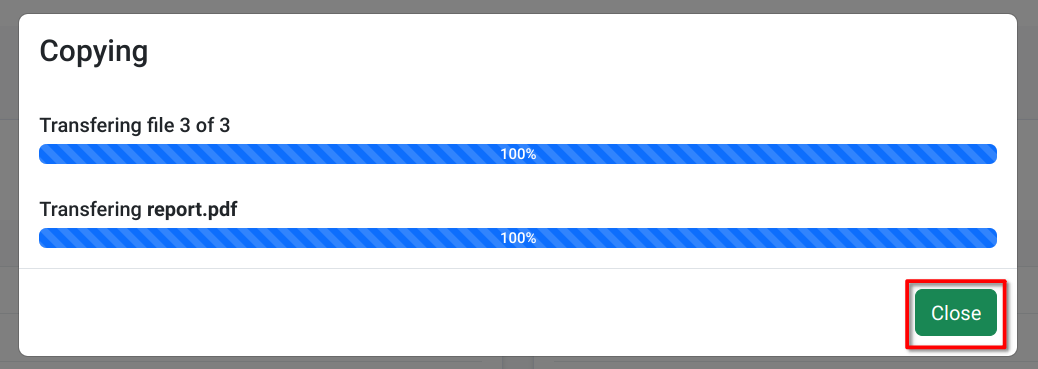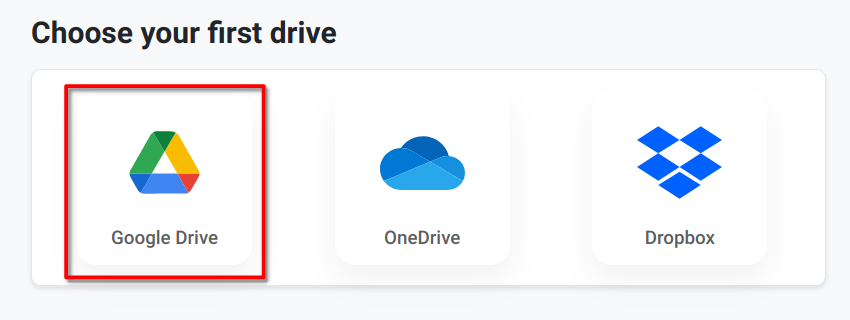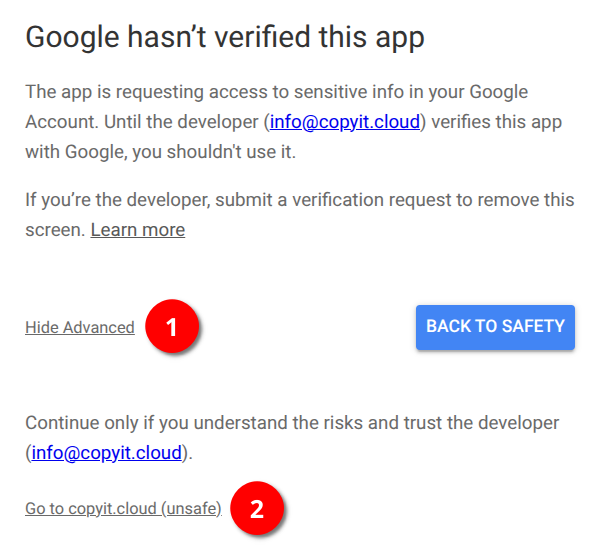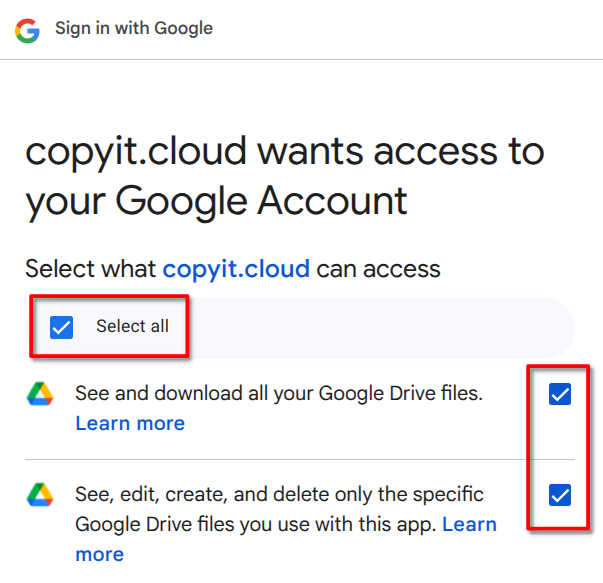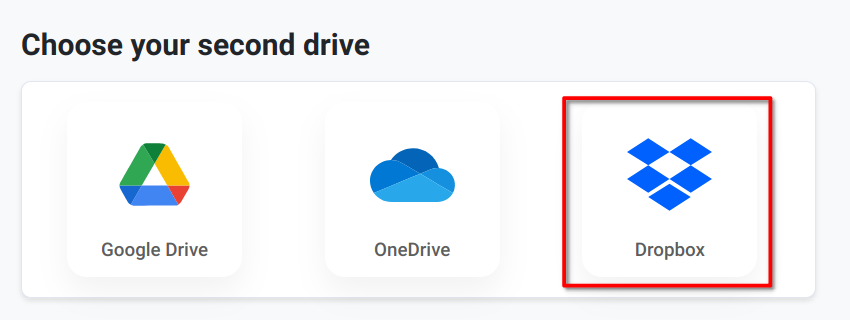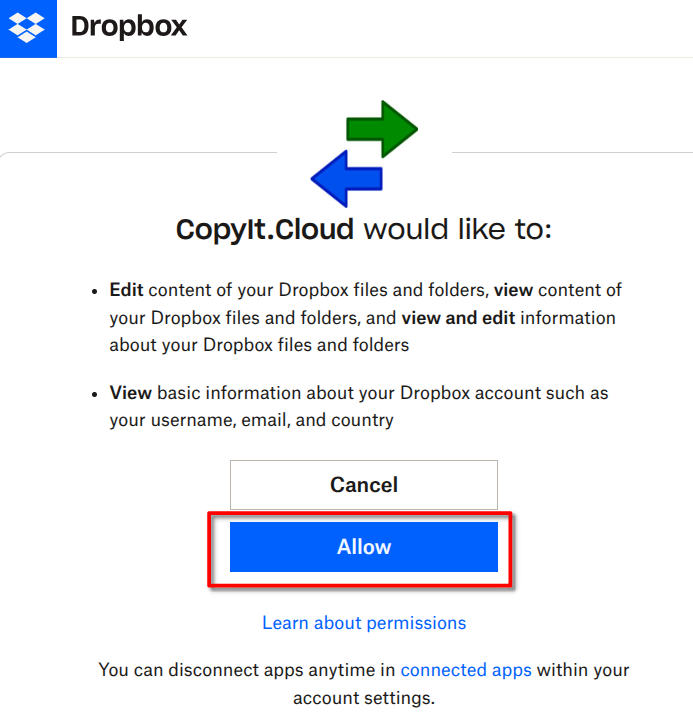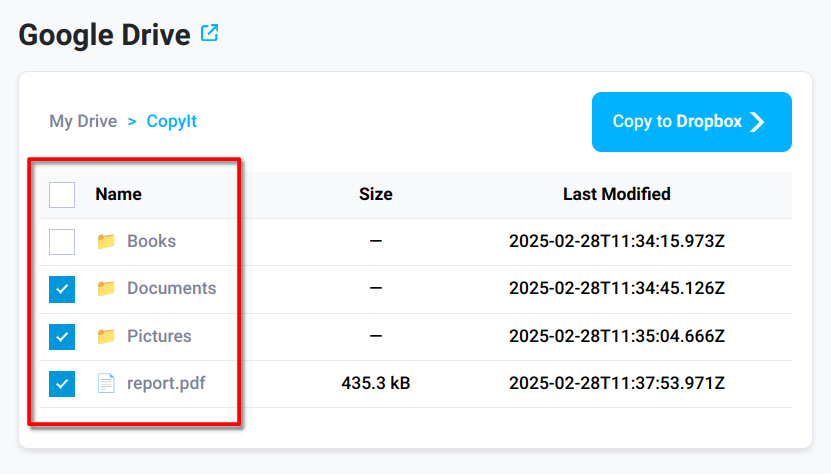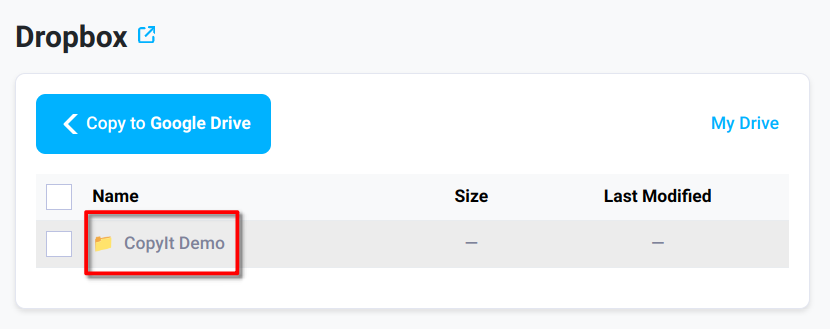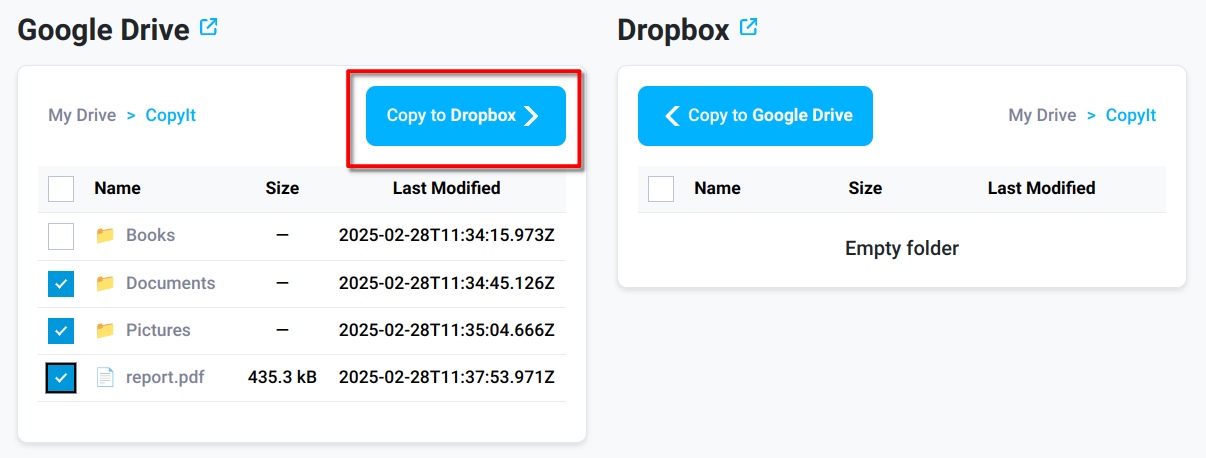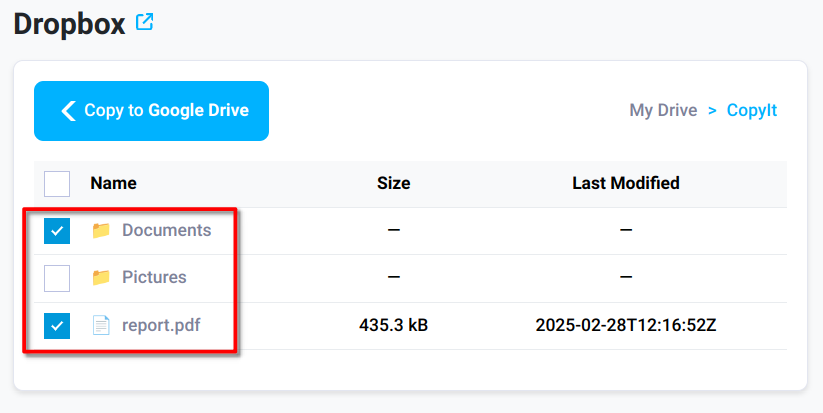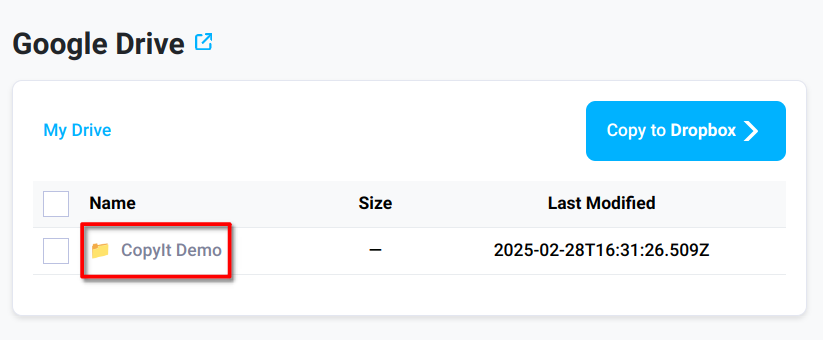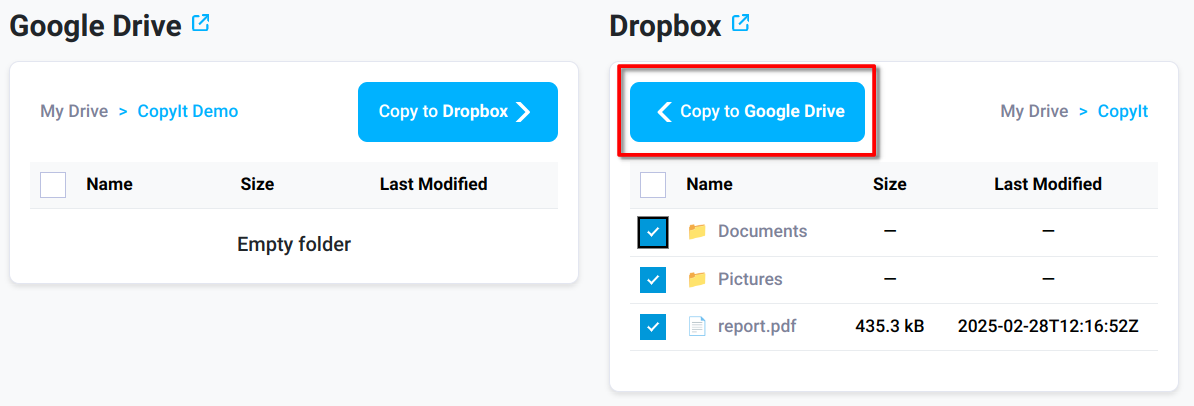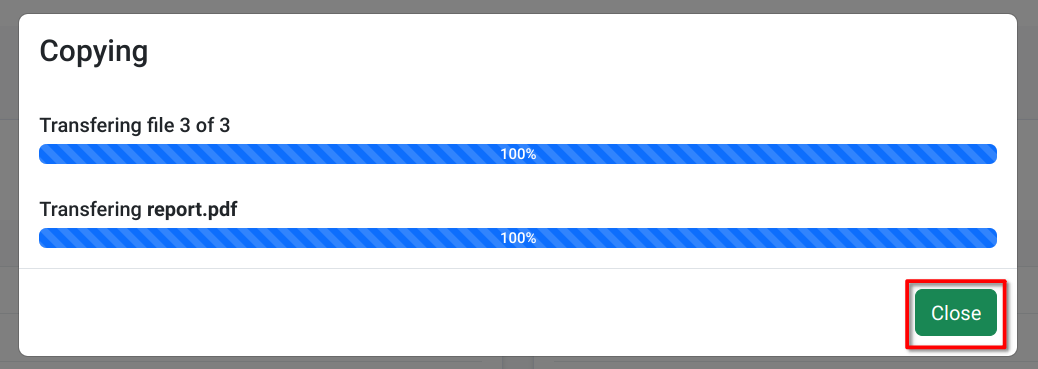How to copy files between Google Drive and Dropbox
CopyIt allows you to seamlessly copy files and folders from your Google Drive to Dropbox and from Dropbox to Google Drive.
Follow these steps to copy files and folders between Google Drive and Dropbox:
- Navigate to CopyIt in your web browser.
- Connect to Google Drive:
- Connect to Dropbox:
- To copy files from Google Drive to Dropbox:
- Navigate your Google Drive to find the files or folders to copy to Dropbox.
Select the desired items you would like to copy.
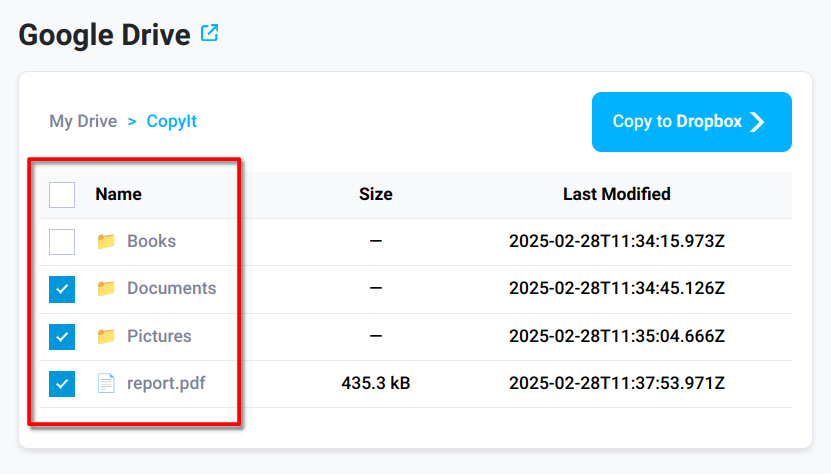
Navigate your Dropbox to set the destination folder.
It is recommended to have a new empty folder.
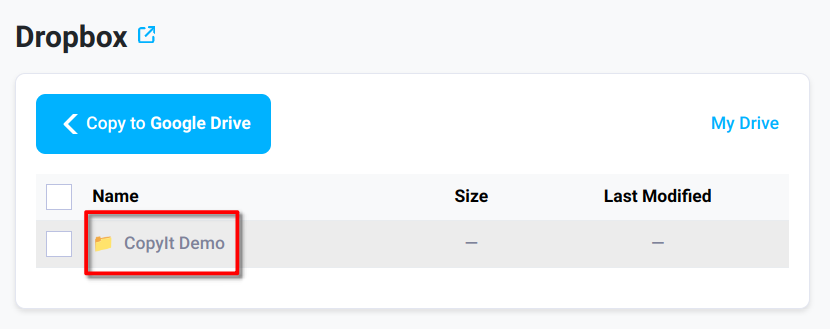
Click on "Copy to Dropbox" to initiate the transfer:
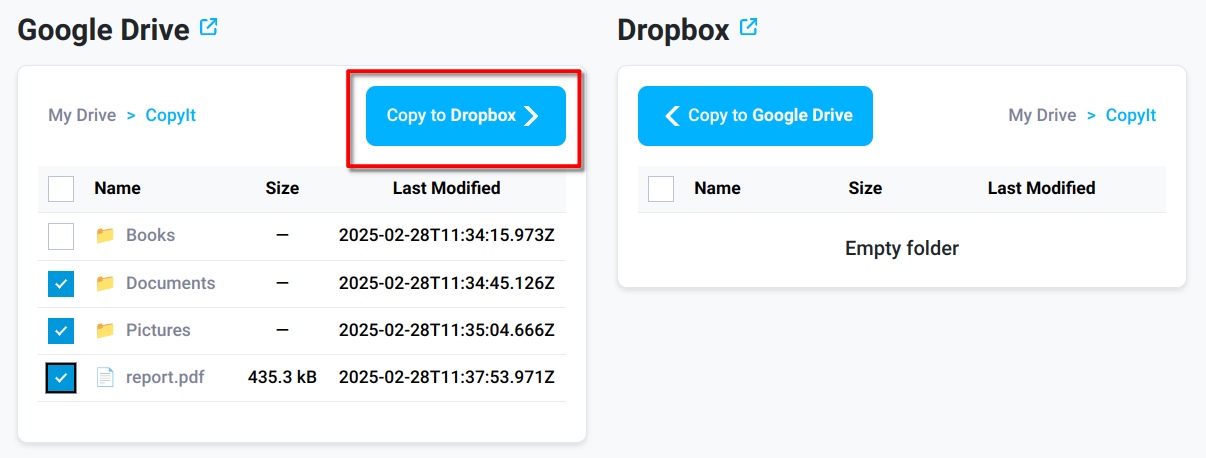
- To copy files from Dropbox to Google Drive:
- Navigate your Dropbox to find the files or folders to copy to Google Drive.
Select the desired items you would like to copy.
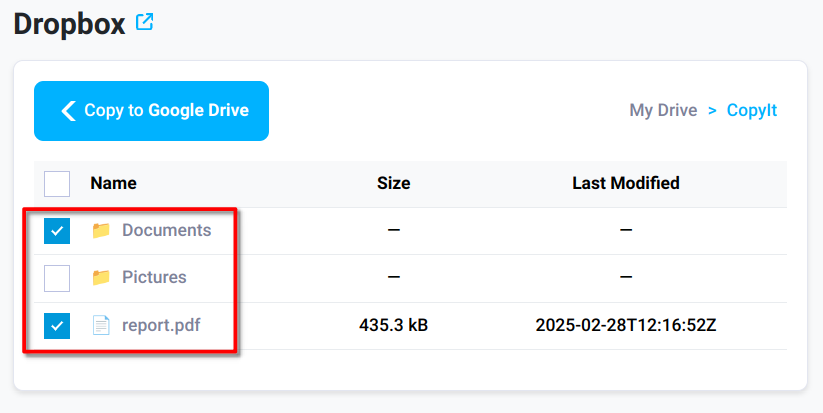
Navigate your Google Drive to set the destination folder.
It is recommended to have a new empty folder.
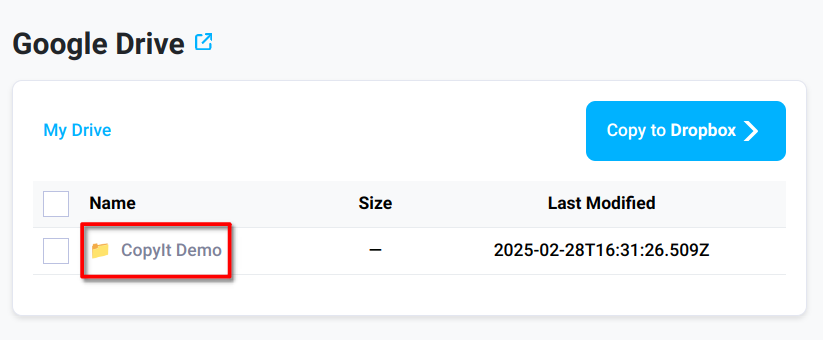
Click on "Copy to Google Drive" to initiate the transfer:
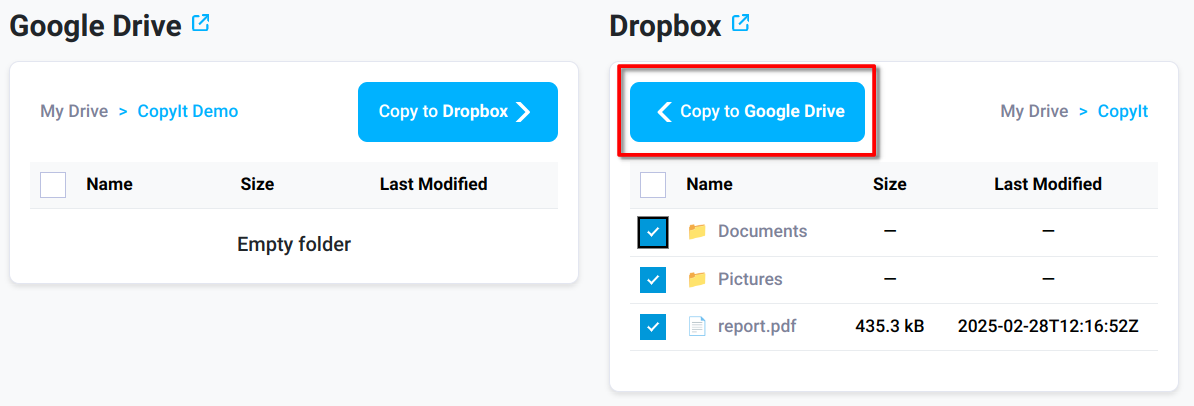
Monitor the Transfer: Track the progress through the status indicator.
Click "Close" once the copying is complete.